Table of Contents
10 VLOOKUP Shortcuts in Excel
Do you spend hours adjusting your VLOOKUP formulas in Excel? Do you wish there was a faster way to manage large data sets without constantly troubleshooting errors?
You’re not alone!
While VLOOKUP is one of the most-used Excel functions, it can be time-consuming and error-prone if not used wisely. That’s why in this comprehensive guide, we’ll explore 10 VLOOKUP shortcuts that can save you valuable time and improve your data analysis workflow.
Whether you’re a student, business analyst, HR executive, or freelancer — if you use Excel, these VLOOKUP tricks are must-know tools in your skillset.
🔍 What is VLOOKUP?
Before diving into the shortcuts, let’s revisit what VLOOKUP actually does.
VLOOKUP (Vertical Lookup) is used to search for a value in the first column of a table and return the corresponding value in the same row from a specified column.
📘 Syntax:
=VLOOKUP(lookup_value, table_array, col_index_num, [range_lookup])
lookup_value: The value you want to search for.table_array: The range of cells where you want to search.col_index_num: The column number in the table from which to return a value.range_lookup: TRUE for approximate match or FALSE for exact match.
Let’s now explore how to master this formula with 10 powerful shortcuts.
💡 1. Use F4 to Lock Cell References Instantly
When you drag your VLOOKUP formula down, Excel may change your cell ranges — which can break your formula. Avoid this by locking cell references using the F4 key.
🛠 Example:
=VLOOKUP(A2, $D$2:$F$100, 2, FALSE)
Each press of F4 toggles between absolute and relative references ($ signs). This small shortcut can save you hours of debugging broken formulas.
💡 2. Combine VLOOKUP with IFERROR to Handle Missing Values
Instead of seeing ugly #N/A errors, wrap your VLOOKUP in an IFERROR function. This improves readability and user experience in your spreadsheet.
🛠 Example:
=IFERROR(VLOOKUP(A2, D2:F100, 2, FALSE), "Not Found")
✅ Benefits:
- Prevents errors from disrupting calculations.
- Useful for dashboards and reports where data might be missing or incomplete.
💡 3. Use Named Ranges for Clean & Easy Formulas
Hardcoding table ranges can become messy. Instead, create a Named Range (Formulas > Name Manager) and use it in your VLOOKUP.
🛠 Example:
=VLOOKUP(A2, EmployeeTable, 2, FALSE)
✅ Benefits:
- Easier to update later.
- More readable formulas.
- Reduces errors in large workbooks.
💡 4. Convert Your Data to a Table (Ctrl + T)
Using Excel Tables provides structured references and dynamic ranges that automatically expand when new data is added.
🛠 Example:
=VLOOKUP([@EmployeeID], Table1, 2, FALSE)
This ensures that as your data grows, your formulas remain accurate.
💡 5. Use Approximate Match to Speed Up Lookups
When your data is sorted in ascending order, use TRUE or omit the final argument to speed up large lookups.
🛠 Example:
=VLOOKUP(A2, D2:F100, 2, TRUE)
⚠ Note:
Approximate match only works reliably on sorted data. It’s commonly used for price breaks, grading systems, or commission structures.
💡 6. Make Column Index Numbers Dynamic with COLUMN()
If you’re copying formulas across columns and want to auto-update the column index, use COLUMN() or a combination like this:
🛠 Example:
=VLOOKUP($A2, $D$2:$F$100, COLUMN(B2)-1, FALSE)
This eliminates the need to manually change the column number in each formula.
💡 7. Create Two-Way Lookups with MATCH
Use MATCH() inside your VLOOKUP to dynamically determine the column number based on header names. This is useful when columns may shift.
🛠 Example:
excelCopyEdit=VLOOKUP(A2, D2:F100, MATCH("Salary", D1:F1, 0), FALSE)
Now, even if the “Salary” column moves to a different position, your formula will still work.
💡 8. Master Drag-and-Drop Without Breaking Your Lookup
Always use absolute references ($) when referencing your lookup table:
✅ Correct:
=VLOOKUP(A2, $D$2:$F$100, 2, FALSE)
❌ Incorrect:
=VLOOKUP(A2, D2:F100, 2, FALSE)
Dragging the incorrect formula may shift your lookup range, leading to wrong results.
💡 9. Perform Lookups Across Different Sheets
You can easily reference tables on different sheets using the following format:
🛠 Example:
=VLOOKUP(A2, Sheet2!$D$2:$F$100, 2, FALSE)
This is especially helpful in multi-sheet reports or dashboards.
💡 10. Upgrade to XLOOKUP (If Available)
If you’re using Excel 365 or Excel 2019+, consider using XLOOKUP — the modern alternative to VLOOKUP.
🛠 Example:
=XLOOKUP(A2, D2:D100, E2:E100, "Not Found")
✅ Advantages over VLOOKUP:
- Doesn’t require column numbers.
- Searches left or right.
- Handles errors natively.
- More readable and flexible.
📂 BONUS: Download Sample Excel Sheet
👉 Download Sample File – Try all 10 VLOOKUP shortcuts in a real Excel workbook with examples and exercises.
💬 Final Thoughts
Mastering these 10 VLOOKUP shortcuts will dramatically improve your efficiency in Excel. Whether you’re cleaning data, generating reports, or analyzing business trends — these tips will save time and reduce frustration.
💡 Tip: Don’t just memorize formulas — understand the logic behind them.
Let us know in the comments:
**Which VLOOKUP trick was new for you?**👇
👉 VLOOKUP Shortcuts – Top 10 VLOOKUP Shortcuts Every Excel User Must Memorize (2025 Guide)
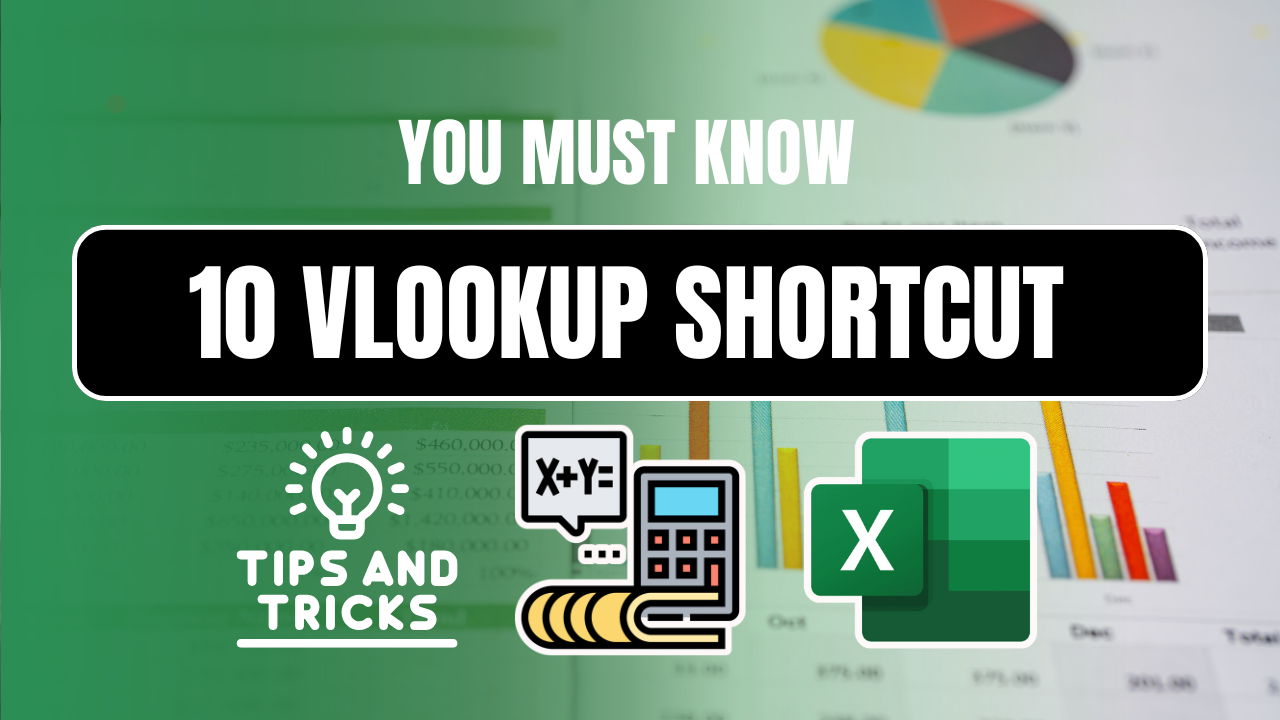
1 thought on “🔥 10 VLOOKUP Shortcuts in Excel That Will Save You Hours”