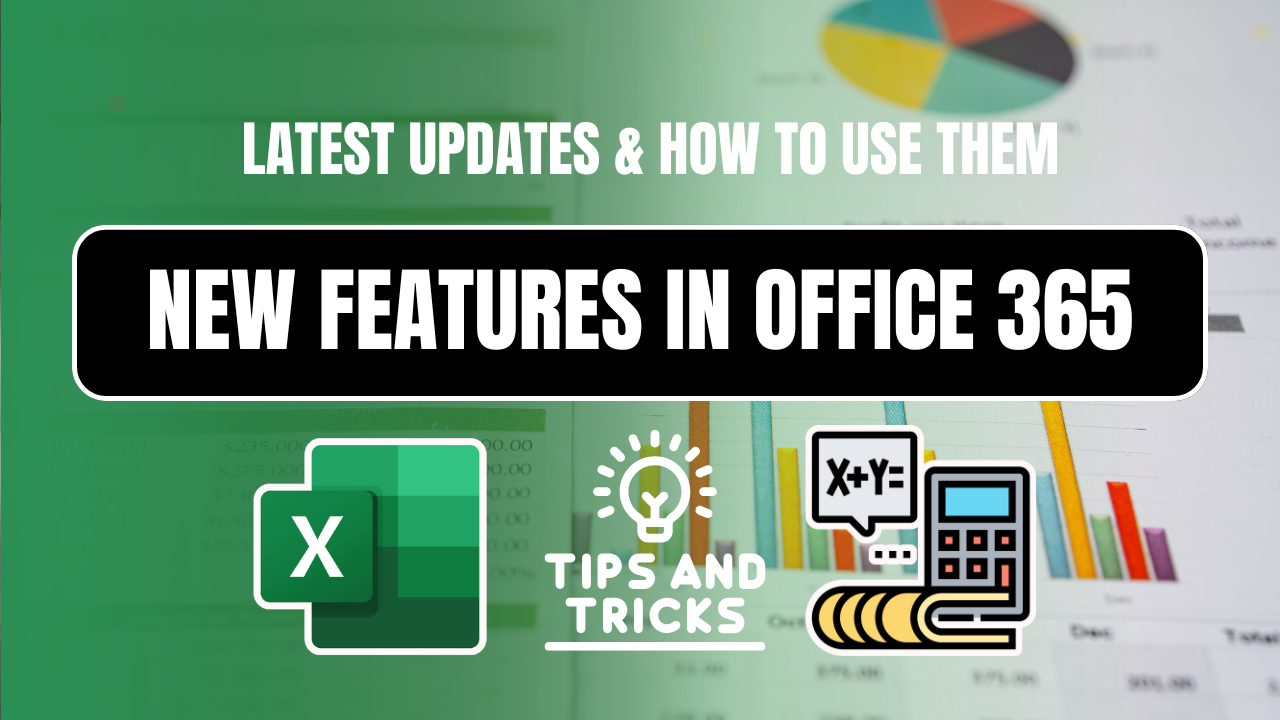New Excel Features in Microsoft 365
Microsoft 365 continuously evolves, bringing new Excel features that enhance data analysis, automation, and collaboration. Whether you’re a beginner or an advanced user, these updates can save time and improve efficiency. In this guide, we’ll explore the latest Excel features in Microsoft 365 and how to use them effectively.
Table of Contents
🔁 Dynamic Array Formulas
One of the most revolutionary updates in Microsoft 365 Excel is Dynamic Arrays. Functions like FILTER, UNIQUE, SORT, and SEQUENCE allow you to work with spilling data dynamically.
Example:
=UNIQUE(A2:A20)
This formula will automatically return unique values in a column, expanding as needed. No need to drag formulas down!
🔗 Learn more: Microsoft Docs – Dynamic Arrays
🖼️ IMAGE Function
A long-awaited feature! You can now insert images directly into cells using the new IMAGE function.
Syntax:
=IMAGE("https://example.com/image.png", "Alt Text")
This is perfect for product catalogs, dashboards, and inventory sheets where you want visuals tied to data.
🐍 Python in Excel
Microsoft is integrating Python directly into Excel for Microsoft 365 users.
Now you can:
- Analyze data with
Pandas,NumPy, andMatplotlibdirectly in Excel - Use Python in Excel cells using the
=PYfunction - No installation required – runs in a secure Microsoft cloud container
Example:
=PY("import numpy as np; np.mean([10, 20, 30])")
This is a game-changer for data analysts and scientists!
🧠 Formula by Example (AI-Powered)
Similar to Flash Fill, this new feature suggests formulas based on patterns in your data. You don’t need to type complex formulas – Excel’s AI can generate formulas for you automatically based on example output.
Just enter a few results manually, and Excel will predict and suggest the correct formula for the rest.
🤖 Excel Copilot (AI Assistant)
Available for M365 Business and Enterprise users, Excel Copilot is an AI assistant that helps:
- Generate complex formulas using plain English
- Analyze trends
- Create pivot tables
- Visualize data instantly
Prompt Example:
“Show me total sales by region for last quarter using a chart”
Copilot will write the formula and create the chart!
📌 Internal link: 25 Essential Excel Formulas List 2025
🔍 Value Preview Tooltips
When hovering over a cell with a formula, Excel now shows value previews for every part of the formula. This helps in debugging large formulas quickly.
You no longer need to break formulas into pieces to check results — Excel handles that visually.
📊 New Chart Types & Enhancements
Microsoft 365 Excel has added:
- Lollipop charts
- Radar chart improvements
- Color palette customization
- New chart formatting UI
Also, charts now support dynamic labels with formulas, saving time in reporting.
📌 Pivot Table Enhancements
Working with Pivot Tables is now more efficient with:
- Searchable field list
- Auto-refresh support
- Direct formula support inside pivot table values
- Improved performance for large datasets
🌐 Excel for Web Improvements
Using Excel online? New updates bring it closer to desktop Excel:
- Auto Save with version history
- Offline support in Edge/Chrome
- Full support for Pivot Tables, Charts, and Dynamic Arrays
- Drag-and-drop support for files
Microsoft is pushing hard for cloud-first Excel workflows.
1. Dynamic Arrays & Spill Functions (H2)
One of the biggest new Excel features in Microsoft 365 is Dynamic Arrays, which allow formulas to return multiple values that “spill” into neighboring cells.
Key Functions (H3)
- UNIQUE() – Extracts distinct values from a range.
- SORT() & SORTBY() – Automatically sorts data.
- FILTER() – Filters data based on criteria.
- SEQUENCE() – Generates a list of sequential numbers.
Example:
excel
=FILTER(A2:A10, B2:B10 > 100)
This formula extracts all values in A2:A10 where B2:B10 is greater than 100.
2. XLOOKUP – The Ultimate VLOOKUP Replacement (H2)
XLOOKUP is one of the most powerful new Excel features in Microsoft 365, replacing VLOOKUP and HLOOKUP with more flexibility.
Advantages (H3)
- Searches in any direction (left, right, up, down).
- Handles errors better with custom “if not found” messages.
- Simpler syntax than INDEX-MATCH.
Example:
excel
=XLOOKUP("Product A", A2:A10, B2:B10, "Not Found")
3. LET Function – Simplify Complex Formulas (H2)
The LET function allows you to assign names to calculations, making long formulas easier to read.
Example:
excel
=LET(Sales, B2:B10, Total, SUM(Sales), Total * 0.1)
This calculates 10% of total sales without repeating the SUM formula.
4. New Data Types – Stocks & Geography (H2)
Excel now supports real-time stock and geography data directly in cells.
How to Use (H3)
- Type a company name (e.g., “Microsoft”).
- Go to Data > Stocks (or Geography).
- Use dot notation (e.g.,
=A2.Price) to pull specific data.
5. Excel for the Web – Collaborative Editing (H2)
Microsoft 365 now allows real-time co-authoring in Excel Online, making teamwork seamless.
Key Features (H3)
- Live edits with multiple users.
- Comments & @mentions for feedback.
- Auto-save to OneDrive/SharePoint.
6. AI-Powered Excel Features (H2)
a. Ideas Pane (H3)
Excel’s AI-powered “Ideas” suggests charts, trends, and outliers from your data.
b. Natural Language Formulas (H3)
Type questions like “What’s the average sales in Q1?” and Excel generates the formula.
🙋♀️ FAQs: New Excel Features in Microsoft 365
How do I get the latest Excel features in Microsoft 365?
Ensure you have an active Microsoft 365 subscription and enable automatic updates in your account.
What is the biggest new feature in Excel 365?
Python in Excel is one of the most powerful additions, allowing advanced data analysis directly inside cells.
Can I use Copilot in Excel on all plans?
No, Excel Copilot is available only in Microsoft 365 Business Standard, Premium, and E5 plans with an active Copilot license.
How does Formula by Example work?
Excel AI detects patterns in manually entered cells and auto-suggests a formula that replicates that pattern in adjacent rows.
Is the IMAGE function available in all Excel versions?
No, it’s available only in Microsoft 365 Excel versions and not in Excel 2019 or older.
Is Python in Excel free to use?
Currently, it’s in public preview and may require a paid plan once released fully.
Conclusion
These new Excel features in Microsoft 365 make data analysis faster, smarter, and more collaborative. Start using Dynamic Arrays, XLOOKUP, LET function, and AI tools today to boost productivity!